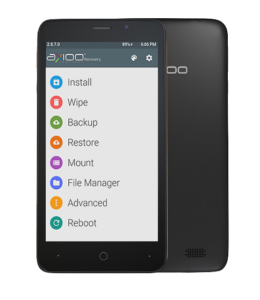 Another cute 4inch smartphone release from axioo, this time with MT6580, quadcore 1.3GHz cortex-A7 and with Mali gpu 400MP2 which is dual core gpu. The resolution is tiny at 480×800 but had an IPS display. This is a custom recovery I made for this model so you can play with root and custom roms. For you who wants to know what is custom recovery is and what is the advantage using it, here is the brief summary :
Another cute 4inch smartphone release from axioo, this time with MT6580, quadcore 1.3GHz cortex-A7 and with Mali gpu 400MP2 which is dual core gpu. The resolution is tiny at 480×800 but had an IPS display. This is a custom recovery I made for this model so you can play with root and custom roms. For you who wants to know what is custom recovery is and what is the advantage using it, here is the brief summary :
With stock recovery, our options are limited because stock recovery is meant to become a recovery mode for the device manufacturer for a couple of purposes only, like installing a factory ota updates or factory resetting the device.
In the other hand, using custom recovery it allows you to do many things, like perform several advanced recovery, restoration, installation and maintenance operations on your Android device that aren’t possible with the stock recovery, and is one of the most common ways used to gain root access, back up device data, install a custom ROMs, kernels, themes, mods and more. There are several custom recovery out there, but the 2 most famous is CWM (clockworkmod by koush) which now become CyanogenMod Recovery (CMR) and the other is TWRP (Team Win Recovery Project). Another custom recovery which also popular lately is Carliv and PhilZ which offer many features and possibilities to port the recovery into many chipset like mediatek and spreadtrum.
Which one is better? I can say all of those project are very good, they all have pro and cons. You may visit their site to look and learn their feature and limitation, don’t forget to say thanks if you use them because it means a lot for them even if you cannot donate.
I think is enough, let’s continue with the real thing, here below I create the TWRP custom recovery for this M4S device :
EDIT 08Dec2016 :
Around end of november 2016, the m4s version two : M4S-V2 model appear on the market. The specs, physical and internal are exactly the same as m4s model, except this version 2 is using different lcd panel from another supplier … thus I need to re-create the custom recovery because it has different lcd driver. This custom recovery IS NOT backward compatible with version 1, and vice versa, I repeat, … it cannot interchangeable. The V1 model should have build number before 20161110 and V2 model should have build number release as 20161110 or newer.
There are two recovery on this article page, one is for version 1 of m4s and the other is for version 2, be careful choosing one is for you. If coincidentally you’re flash the wrong recovery, then no worry … you would see some abnormally display such as flickering screen or upside down screen. Just reflash the correct recovery and you should be okay.
M4S :
Download : recovery-twrp-m4s.img
MD5 : c6b27d424b6c1fce94cbcd6a064d82db
M4S V2 :
I repeat again one last time for buddy who likes to just click without reading the story : This is not an Update dude !
This version 2 recovery is for latest m4s device release which has a different type LCD display driver than previous release. DO NOT use this version 2 recovery on version 1 device or vice versa !
Download : recovery-twrp-m4sv2.img
MD5 : 630894f433c0b503ede3cefdf5f5a79e
HOW TO INSTALL :
To install this custom recovery, you need SPFlashTool program which only available on winblows os platform so … really sorry, I cannot support it because I never use and don’t have winblows. You may refer to this tutorial : MT65xx Flashing Tutorial it is very well explained by Bruno Martin.
Please be really careful using SPFlashTool, especially when flashing ROM not for your device, since it may bricked your device forever.
Scatter file you might need : MT6580_picophone_m4s_Android_scatter.rar
Of course you also can flash this custom recovery using specific apk such as mobileuncle tool or recovery tool, but I’m not explain this here and now since the purpose I’m creating this custom recovery is to get root from secured stock rom.
all recovery tools writer needs root which you don’t have unless you flash this custom recovery first ? another chicken and eggs problem.
HOW TO REBOOT INTO CUSTOM RECOVERY :
To enter the custom recovery mode is pretty easy on this model, just completely power off the device until you feel the device vibrate, indicating it was totally shutdown. Then, hold down Volume Up button then press Power button, hold them both until you see 3 menu list appear, Recovery, Fastboot and Reboot.
Scroll or choose between item using Vol up button and select them using Vol down button. On this case, choose Recovery and press Vol down button, wait a sec or two … then you’ll be entering recovery mode. There are also many apk on playstore such as Quickboot, RecoveryTool, … etc, that can do reboot into recovery directly from alive system, use any one you like.
HOW TO ROOT :
After installing this custom recovery, you can install root and Superuser as usual, I recommend to use latest chainfire SuperSU


